From the calendar view, select an event of your choosing.
Click the “Empty Shift” button within a shift in order to assign staff.

Nowsta will then display every staff member who is eligible to work this position. Nowsta will also display helpful information like staff availability, staff star ratings, as well as the total number of hours each worker is scheduled for that work week.
You can select as many individual staff members as there are shifts open shifts. For example, if you have 3 open shifts, then you can select 3 workers.
When you've assigned your staff their names will be visible in grey from the event page and you can request their confirmation by selecting Request Confirmations.

Once you have requested their confirmation, their name will be listed in yellow and a clock will start to display the amount of time that has passed since you requested.
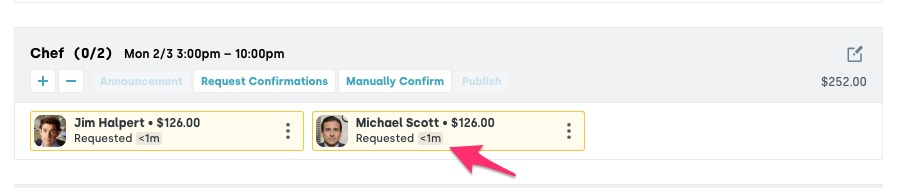
Note: If you'd like to confirm staff for a job without giving them the opportunity to accept or decline, select Manually Confirm. You can optionally determine whether to send the employee a notification alerting them to their knew shift.

Once a worker has been manually confirmed or they have accepted a shift you requested them to work, their name card will turn green in confirmation.

Was this article helpful?
That’s Great!
Thank you for your feedback
Sorry! We couldn't be helpful
Thank you for your feedback
Feedback sent
We appreciate your effort and will try to fix the article