Publishing allows you to make a shift available to some or all of your staff on a first-come, first-serve basis.
It can be helpful when you have a large number of slots to fill or need to fill a shift on short notice.
As an example, you can publish three shifts to ten different workers. The job will disappear as soon as three people accept the open shifts, so there is no risk of booking an extra worker.
Step by Step Instructions
From the calendar view, select the event of your choosing. From there, locate the shift that you would like to publish.

You can use the filters to determine which workers to publish this shift request.
You can filter by worker availability or tag. For more on publishing by tags, please click here.
Click the Publish button within the selected shift, then choose the workers you would like to receive the job request. You can select as many or as few as you'd like.
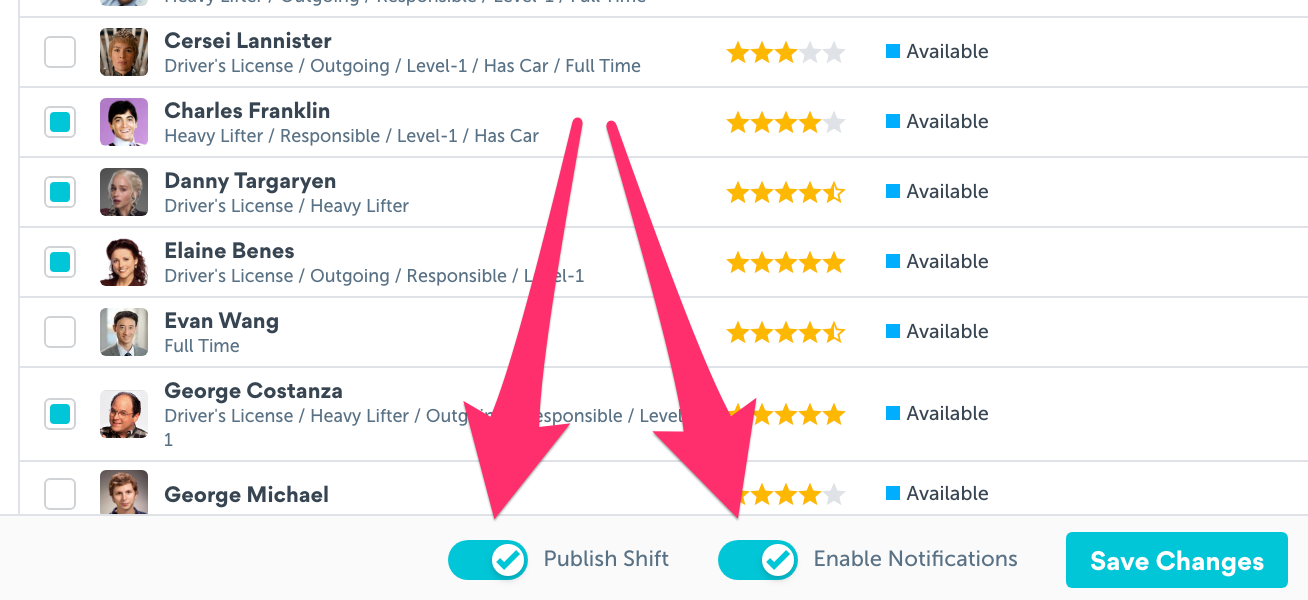
When you've chosen your staff, select the Publish Shift toggle to make the shift eligible for staff. You can optionally select the Enable Notifications toggle if you'd like to send a notification to staff.
Because publishing works on a first-come, first-served basis, the staff who respond first will get the available shifts. Once all the shift slots have been filled, the remaining staff will no longer be able to accept the shift.
Was this article helpful?
That’s Great!
Thank you for your feedback
Sorry! We couldn't be helpful
Thank you for your feedback
Feedback sent
We appreciate your effort and will try to fix the article