Once you have a Nowsta-supported version of Caterease, setting up the integration can be achieved in a few steps:
1. Review Nowsta's Caterease Integration Video
A step-by-step walkthrough video is available here as well.
2. Copy your Nowsta Integration Key
Open Nowsta, go to the Integrations page, and copy the Caterease Access Key.
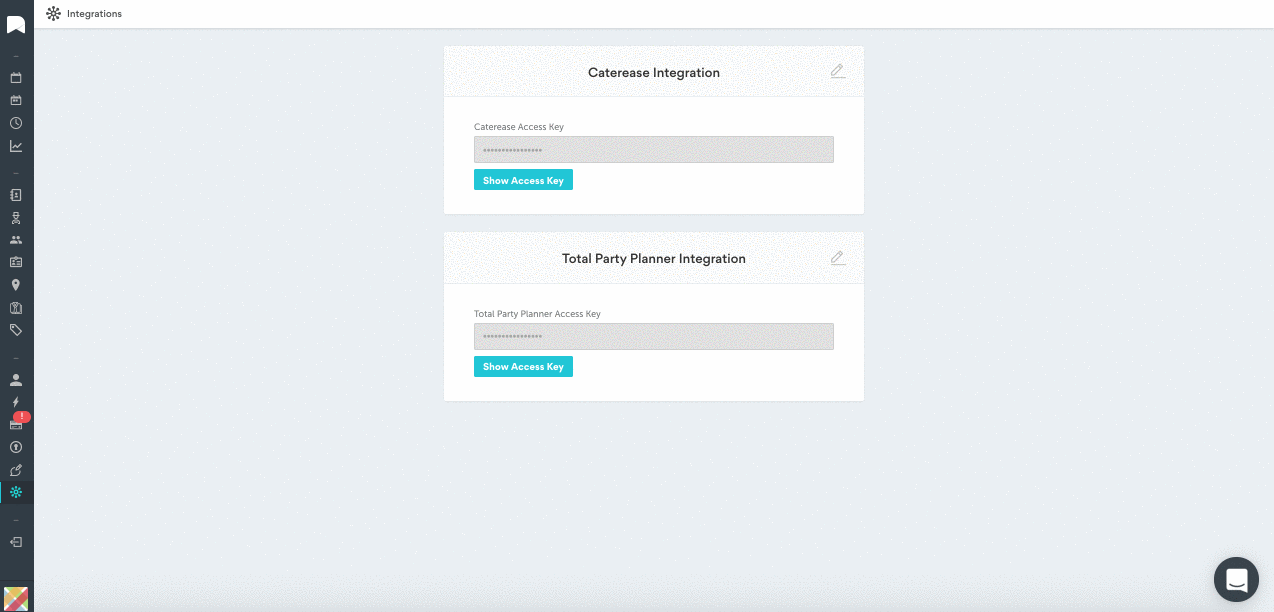
3. Open Caterease's Integration Setup Wizard
Click on Administration > Options > Interface Setup Wizard > Staffing > Nowsta.

4. Connect Caterease and Nowsta
In Caterease's Integration Setup Wizard, click the Nowsta icon, paste Nowsta's Caterease Access Key into the empty Client Access Key field, and hit the Send to Nowsta button.

Important Note #1: Hitting Send to Nowsta links the Caterease account with the Nowsta account. Before you begin sending events, we strongly recommend making sure the position and uniform names in Caterease match the position names in Nowsta. Once those names match up, you're ready hit the Send to Nowsta button.
Important Note #2: You can select Uniforms and Positions but we do not recommend selecting Site Locations or Accounts with Future Events. This information will transfer to Nowsta alongside event details when you transfer events to Nowsta.
Was this article helpful?
That’s Great!
Thank you for your feedback
Sorry! We couldn't be helpful
Thank you for your feedback
Feedback sent
We appreciate your effort and will try to fix the article
