The Caterease integration sends information to Nowsta effortlessly once you've followed the instructions in this page. You have the option of transferring events one-by-one or in bulk. Let's walk through the steps below.
One-by-One Transfer
Once the integration is connected, you will see a Nowsta icon beside the existing icons in your Event Manager. If you've made changes to an event, you can click on that Nowsta icon to transfer the updates into Nowsta. See the image below.

Note: You may have to manually add the Nowsta icon to your Event Manager. To do so, click on the wrench icon in the bottom right hand corner. Then, click on Interfacing in the right column to expose the Nowsta icon. Drag the Nowsta icon to the column on the left and hit Save.
Bulk Event Transfer
If you'd like to transfer multiple events at once, you can do so by clicking the following ribbon at the top of the page:
SELECT -> INTERFACING -> NOWSTA -> EXPORT TO NOWSTA
Once you've hit Export to Nowsta, you'll see the pop-up below where you can select a date range. You can also choose to exclude a status. For example you might choose to not send tentative events.
Then, hit OK to send the range of events to Nowsta.

Reviewing Transfers in Nowsta
Once you've successfully transferred an event, you'll notice you have a new icon in Nowsta called Caterease. It gives you access to the feed below.
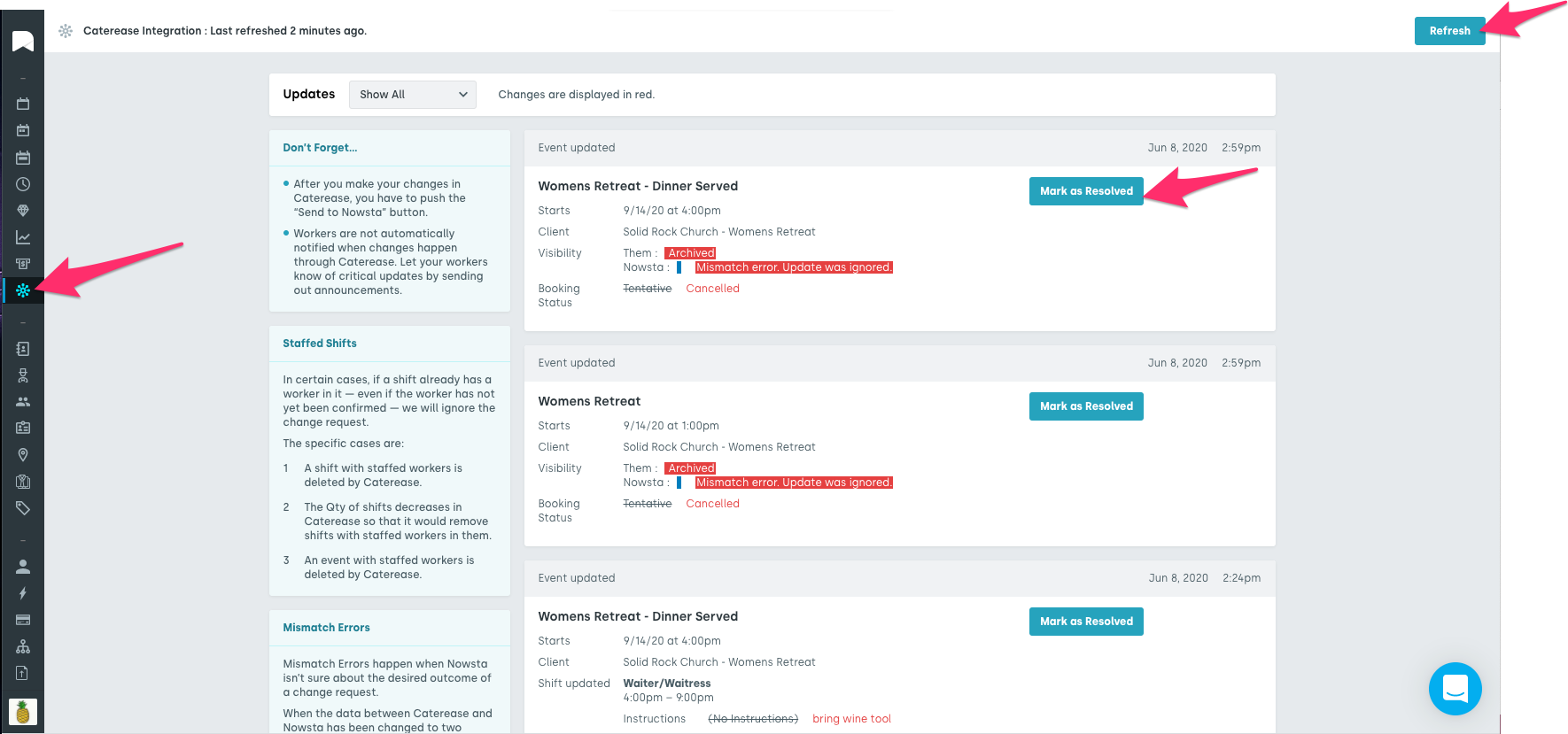
Moving forward, any events transferred from Caterease will appear in the feed in Nowsta will display new and updated event details for your review.
If the exported events are not showing up click on the Refresh button in the top right hand corner.
You will also see a button Marked as Resolved on each feed item. This is optional use as is intended as an easy way to track edits that may need to be made in Nowsta.
For example - you might update the event time in Caterease and this information will be updated with the export however the shift times will not automatically be updated. This will require you to make any necessary changes to the event and notify your staff as needed.
You also have the ability to filter this page to show updates by All, Resolved Only and Unresolved Only.
In your settings under notification preferences, you have the option to automatically send workers a notification when their shift is updated via Caterease or TPP integration.
Was this article helpful?
That’s Great!
Thank you for your feedback
Sorry! We couldn't be helpful
Thank you for your feedback
Feedback sent
We appreciate your effort and will try to fix the article
