You can import Events and Shifts into Nowsta by uploading a CSV file into your Nowsta account. This article details how to do so, and includes some considerations you should keep in mind before you begin.
Considerations
In order to import a spreadsheet of shifts into Nowsta, you must first create a CSV file that conforms with Nowsta's formatting requirements.
If this is your first time using the Importer, we recommend that you first test the file with one or two events before trying a larger import.
Prepare your import file
The file must have specific column headers. Each column requires specific formats.
We recommend that you first test the file with one or two events before trying a larger import.
The template offers the following columns that can be filled in:
PLEASE NOTE: Column Headers must not be changed
Column | Value to be added |
|---|---|
UniqueID | The Unique ID is only used for the Import functionality, and is not a value you can see on the Event details page in app.nowsta.com |
EventID | The Event ID however is a value you can see in the Event Details page and is usually used for administrative purposes. The Event ID can, but does not have to match the Unique ID when Importing Events. |
Date | Date of the Event |
Name | Name of the Event |
StartTime12 | Start time of the Event (12 hour clock AM/PM) |
EndTime12 | End time of the Event (12 hour clock AM/PM) |
ShiftStartTime12 | Start time of the Shift (12 hour clock AM/PM) |
ShiftEndTime12 | End time of the Shift (12 hour clock AM/PM) |
ShiftPosition | Shift Position - please make sure this name matches exactly with the Positions stored in Nowsta |
ShiftQuantity | Number of shifts for this Position |
AllowUpdate | Please make this field Y |
Salesperson | Salesperson for Event. Can be left blank |
GuestCount | Number of Guests estimated for Event. Can be left blank |
Client | Client for Event. Can be left blank. |
ClientSave | Y if you would like to save this Client to your Client List. N if you would not like to save to your Client List. |
WorkerNotes | Add any notes for Workers here, these will be visible on the Worker App for the Workers of this Event. |
Venue | Name of Venue (This name needs to be unique per address) |
VenueAddress1 | Venue Address Line 1 |
VenueAddress2 | Venue Address Line 2 |
VenueCity | Venue City |
VenueState | Venue State |
VenueZip | Venue Zip |
VenueSave | Y if you would like to save this Venue to your VenueList. N if you would not like to save to your Venue List. |
Considerations
The Unique ID is only used for the Import functionality, and is not a value you can see on the Event details page in app.nowsta.com. This ID is used to ensure you link to the correct Event when making updates to it through the Import feature.
Please be aware that to update events through the Import feature it is best to do this with Events that were created using the Import feature as well. This is due to the fact that Events that were created manually in app.nowsta.com do not have this Unique ID associated with it, which means the Import cannot link to it to update it.
The Event ID however is a value you can see in the Event Details page and is usually used for administrative purposes.
The Event ID can, but does not have to match the Unique ID when Importing Events.
Each row of the file represents a separate shift within an Event, you will need to duplicate the Event details for each line where a shift is added to that Event.

How to upload your import file
To import shifts, head to the Import page in your Nowsta account. Select Choose File and select the file you'd like to upload.

Once you’ve selected the file, the color of the box will change to Green if the file extension and formatting is correct. Click the Import button that appears below the Import Summary to upload the shifts into your Nowsta account.

If it uploaded successfully, the shift import file will be stored as a record with a green “Completed” status next to its file name.
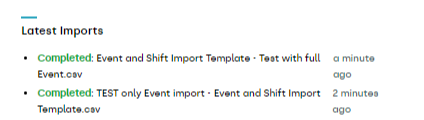
The shifts will populate within Nowsta within a few seconds, provided the file is in the correct format.
Importing a CSV file can be somewhat tricky the first time you attempt it.
Was this article helpful?
That’s Great!
Thank you for your feedback
Sorry! We couldn't be helpful
Thank you for your feedback
Feedback sent
We appreciate your effort and will try to fix the article