Overview
Worker reviews are a useful way for those with Time Card Supervisor access to share feedback or give a star rating to employees based on their work during a specific event. If you need a quick tutorial on how to leverage these performance details once you've recorded them, check out this article.
How to Leave a Review
Worker ratings can be entered by Time Card Supervisors through the Nowsta Workers mobile app. To give Time Card Supervisor access, first go to the positions page, then select a position for which you'd like your staff to have Time Card Supervisor access (typically this is for your captains and/or event managers).

When an employee is working an event in a position that has Time Card Supervisor access, he or she will be able to enter time and attendance data for the other workers, as well as rate their performance on a scale of 1-5 stars.
For the worker who has been given access, the Team tab will be accessible for that event. Upon clicking it, they will see the worker roster with shift details. They will also have the ability to punch in employees all within their Nowsta Workers app.
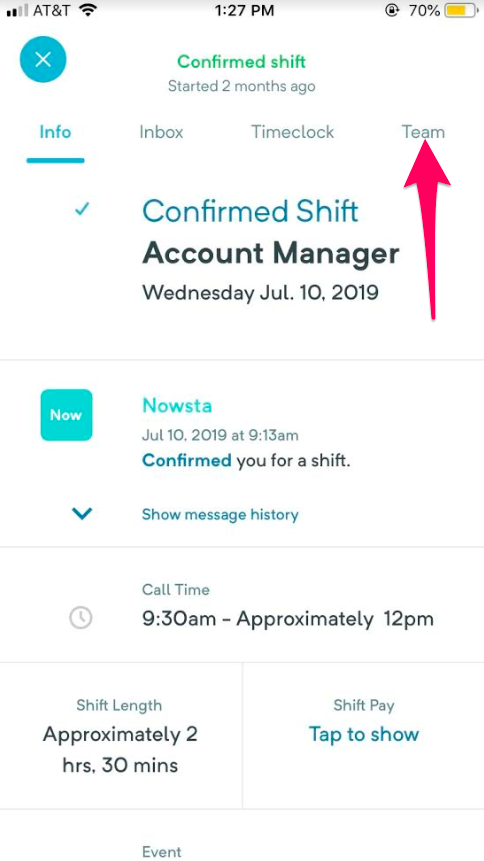
They can punch in and out on behalf of workers, contact workers by selecting the phone icon, or leave feedback by selecting the speech bubble icon in the bottom righthand corner of each shift.

Once on the feedback page, Time Card Supervisors will have the option of rating a worker on a scale of 1-5 stars (with 5 being the highest rating) or leaving a review. Selecting Back in the upper lefthand corner will automatically share those notes with the management team.

FYI: Workers cannot see any of this information, so please feel free to evaluate honestly.
Where to View Ratings
For details on how to view and leverage these ratings, check out this article!
Was this article helpful?
That’s Great!
Thank you for your feedback
Sorry! We couldn't be helpful
Thank you for your feedback
Feedback sent
We appreciate your effort and will try to fix the article